The iPhone is the most popular type of cell phone in the world. Despite the fact that millions own an iPhone, many are unaware of some of the most amazing features hidden away in this little device. Even though we use our iPhones all day every day, there are still a handful of features that are relatively unknown.
#1 Send Audio and Video Messages that Self-destruct:
You can send audio snippets and video messages that expire after two minutes. If you head to Settings > Messages and scroll to the bottom, you’ll notice a section for audio and video messages. You can choose to let them expire after two minutes or never.
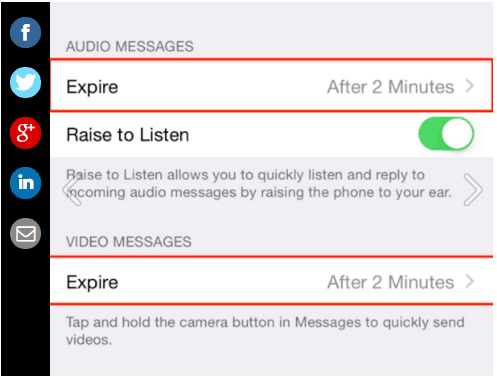
Within the accessibility settings, there’s an option at the very bottom of the page called “Accessibility Shortcut.” From there, you can program your home button to activate zoom, assisted touch, voice over controls, and other features with a triple click.
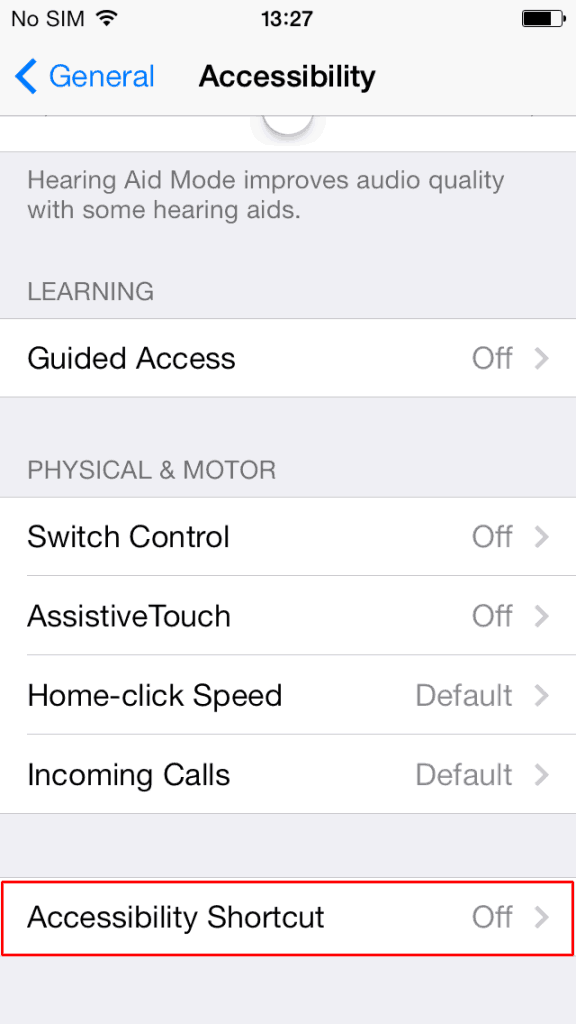
Unlike a lot of android phones, the iPhone has no dedicated back button. To essentially achieve the same effect, however, just swipe your finger from the left edge of your screen to the right. It’ll take you back to the page you were previously on.
#4 Respond to texts without unlocking your phone
You can respond to texts directly from your lock screen by pulling down on the notification drawer and swiping over to the left on the text notification. You’ll see a “Reply” option, and tapping it will let you type a response without having to unlock your iPhone.

#5 Respond to texts while you’re in an app
If you’re in an app, you can swipe down from the top and access the notification drawer to answer a text the same way you would on the lock screen.

#6 Close more than one app at a time:
You can close multiple apps at a time by swiping up with two or three fingers.

#7 Siri can learn
Okay, okay, so everyone knows about Siri. Siri knows too much for her own good. Well, you have the ability to teach her even more.
You can also teach Siri how to pronounce words. Whenever Siri mispronounces a word, just say, “That’s not how you pronounce “_____” and she’ll offer you alternatives. You can select the proper one, and Siri will remember it. Make sure you use her pronunciation so that she knows which word you’re talking about.
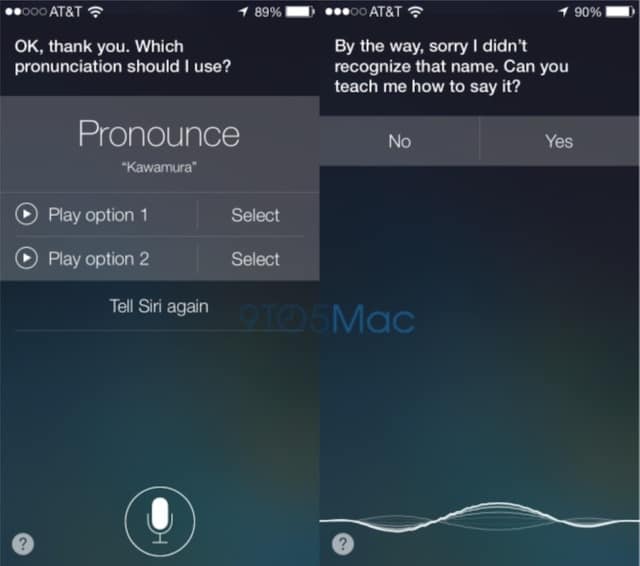
#8 Use SIRI Wisely
However, she actually can come in pretty useful for things you might not think about. If you’re lying in bed and too lazy to set your alarm, just tell her to do it and she will.
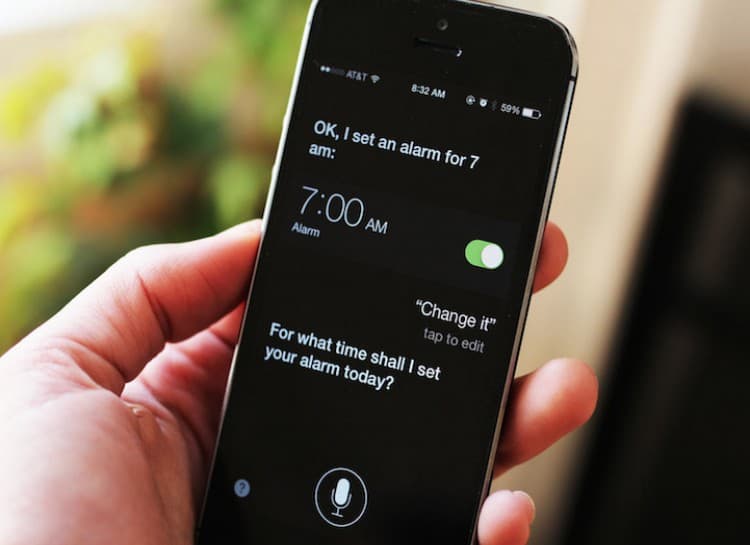
Siri is more useful than most give her credit for. One of the other things she can do is read your e-mail, which can be a godsend if you’re driving or otherwise occupied. Just ask something like “read my latest e-mail.” You can even ask if you’ve received a message from a specific person, and Siri will check and read them aloud if you did.
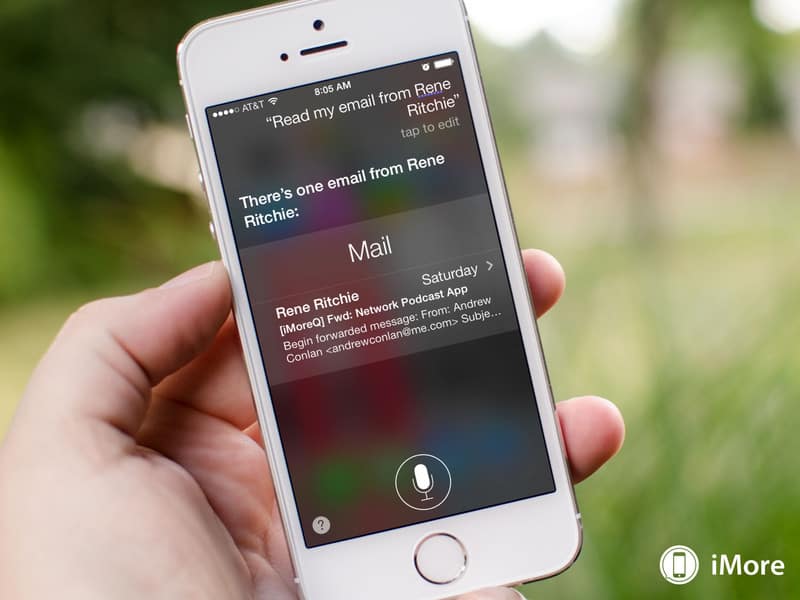
If you just received a text or email but can’t take the time to read it right now, you can ask Siri to remind you later on. When you receive the notification, just ask Siri to remind you to read it later. This works with Messages, Mail, Notes, and Safari as long as your iPhone is running iOS 9.
#9 You can change Siri’s Gender.
Tired of the same old Siri? Go to settings > general > Siri, and scroll down to “voice gender.” Here you can give Siri a male voice.
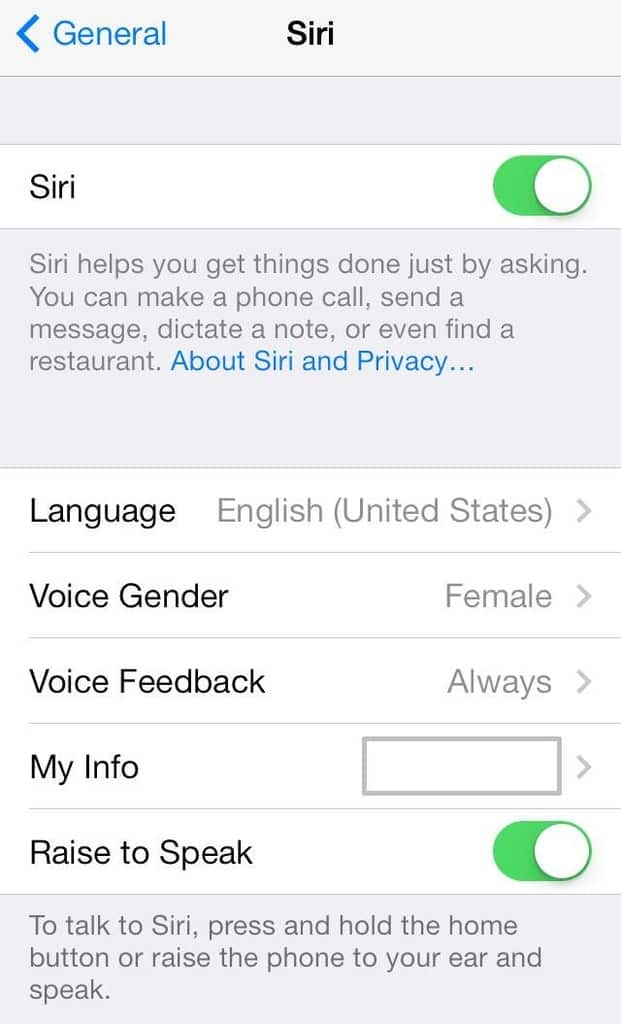
#10 Use Siri hands-free
You don’t always have to hold down the home button to launch Siri. If you have the new iPhone 6S, just say the phrase “Hey Siri” to launch Apple’s virtual assistant (any phones older than the iPhone 6S must be plugged into a power outlet for this feature to work). Just head over to Settings > General > Siri and turn on “Enable Hey Siri” first.
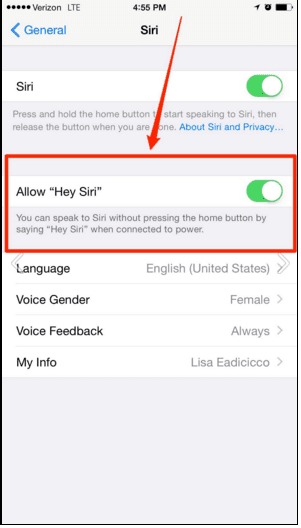


0 comments:
Post a Comment