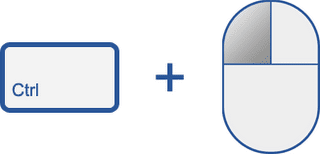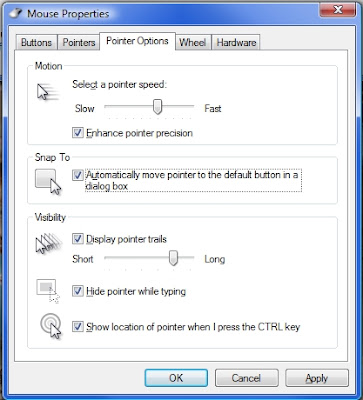NEW YORK: Apple enthusiasts across the globe are in for a treat as the iconic creator of iPhone smartphone and iPad tablet has "big plans" lined up for the next year.
"We have a lot to look forward to in 2014, including some big plans that we think customers are going to love," Apple CEO Tim Cook said in a letter to its employees.
Extending greetings for the Christmas and the New Year, Cook said, "This holiday season, tens of millions of people around the world, from all walks of life, are experiencing Apple products for the first time."
He expressed "pride" on the stellar performance by the California-headquartered firm in 2013.
"We introduced industry-leading products in each of our major categories in 2013, showing the breadth and depth of innovation at Apple," he said.
See More
"We have a lot to look forward to in 2014, including some big plans that we think customers are going to love," Apple CEO Tim Cook said in a letter to its employees.
Extending greetings for the Christmas and the New Year, Cook said, "This holiday season, tens of millions of people around the world, from all walks of life, are experiencing Apple products for the first time."
He expressed "pride" on the stellar performance by the California-headquartered firm in 2013.
"We introduced industry-leading products in each of our major categories in 2013, showing the breadth and depth of innovation at Apple," he said.
See More

 Here, you can click the Edit link to review the permissions of any apps you have installed or simply click the ‘x’ to remove them.
Here, you can click the Edit link to review the permissions of any apps you have installed or simply click the ‘x’ to remove them.